File Encryption And Decryption.
Hypernysm
My computer is already protected by the Windows login password! Isn't that good enough?😕💭Do you know???
Windows login passwords are usually quite easy to break. Intruders still can find a way to steal your sensitive data. Also it is possible to copy all the stuff whatever in your PC with a *LiveCD in the drive without even worrying about your windows password if your PC is in the hand of an intruder.
*LiveCD:
A live CD, live DVD, or live disc is a complete bootable computer installation including operating system which runs in a computer's memory, rather than loading from a hard disk drive; the CD itself is read-only.
Now you feel like thinking more about the privacy or confidentiality of your information right?👀
There are two approaches to the challenge of securing your data.
- You can encrypt your files
- Or you can hide them
Lets focus on Encrypting your files here,
This is bit like keeping your information in a locked safe.
To open the lock you must have the key or lock's combination. Otherwise you can't access it.
In this case encryption key or the password need to view the encrypted data.
Just check the following content to build a file encryption and decryption software or to get a better understand about it.
- This software takes all the files you choose and all the sub-files of the folder(s) you choose,encrypts them with the password you enter and thus makes them unreadable. This way, files such as movies,music, pdf, documents, images, etc. won't open. Executable files will not be in a state to be executed.The rendered files will have ".enc" extension after ENCRYPTION.
- It also can decrypt your files by matching the password that you entered at the encryption.
- This doesn't store your passwords instead it use SHA-2 hashing algorithm to verify passwords.
SHA-2 algorithm
>SHA - standing for secure hash algorithm.
>SHA-2 is a successor of SHA-1 algorithm.
>Has 4 kinds of hash function.
- SHA224
- SHA256
- SHA384
- SHA512
>Generates stronger and longer hash.
>Uses 64 byte words.
I named this software as Folder Lock.
Main Interface.
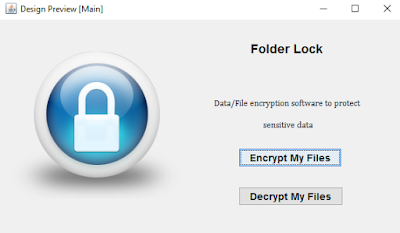 | |
| image-01 |
- From here you can choose either Encrypt or Decrypt.
- If you click on the button "Encrypt My Files" it will leads to following interface.
Choose files that you want to encrypt.
 |
| image-02 |
- After selecting a file you can click the button "Select Files To Encrypt" to encrypt the selected file or else click "Cancel" to exit from the interface.
- Once you click "Select Files To Encrypt"⇒
 |
| image-03 |
⇒ This interface will pop up.
- You will able to see the file that you selected in the Text Area.
- If you want to add more files to encrypt click on the bottom left most button "Add More Files To Existing". Then it will redirect to the File Chooser shows at the image-02.
- And from there you can select more files to the list.
- Or click "Forget This List & Re-Select Files" to delete the existing file and choose another file from the file chooser.
- Once you select one or more files to the list, click "Encrypt" proceed.
 |
| image-04 |
- To Encrypt you need to enter a password. Here you should give a password which has more than 8 characters. otherwise you cannot proceed to the next step.
 |
| image-05 |
- A lengthy password is more secure. so make sure you enter a password with different characters plus lengthy one.
- Then the files will be encrypted after the click "Proceed" . If the Encryption was successful , the progress bar will show 100% and a message "Done".
 |
| image-06 |
- Now the files that we selected has been encrypted.
- And the encrypted file will be seen as this
 | |||
| image-07 |
- Double click on the encrypted file and a message will prompt saying you to enter the password.
- Then only you get access to view the content.
- If we get back to the interface showing at image-06, It will proceed you to the Main Interface after clicking "OK".
 |
| image-08 |
- There will be a time that you feel the need of decrypting the files that you encrypted.
- For that you just click on "Decrypt My Files".
- Then the file chooser will appear , so you have to select the files that you want to decrypt.
- The encrypted files can be seen with the file extension .enc .
 |
| image-09 |
- After selecting the file to decrypt press the button "Select Files To Decrypt" .
- Same as the encryption procedure , it will show a list of files that are ready to decrypt . You can add more files to decrypt or remove the selected files from the list as you wish with the help of the buttons.
 |
| image-10 |




ReplyDeleteyes
find other free file encryption software for any secure file file with,help you now